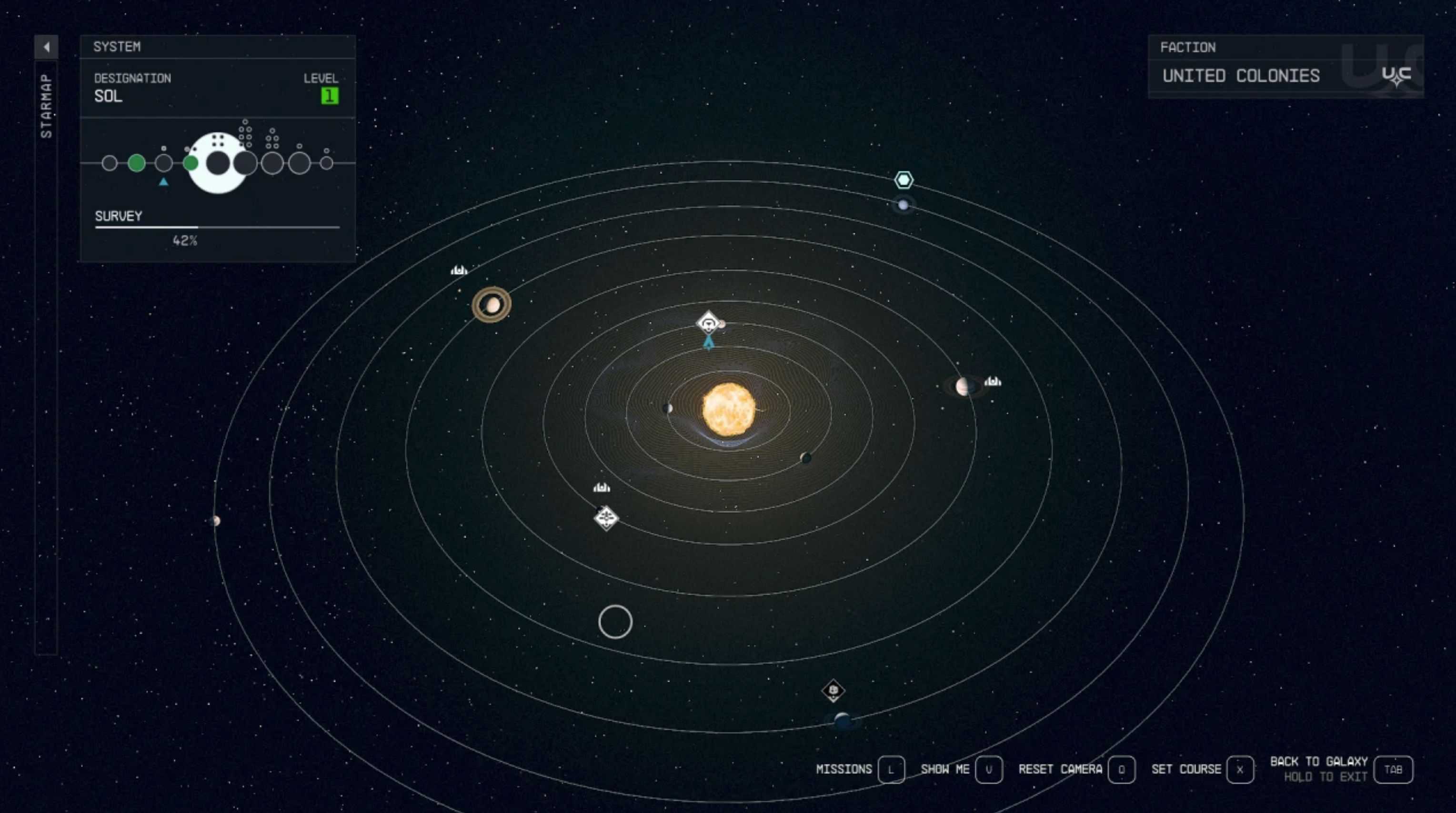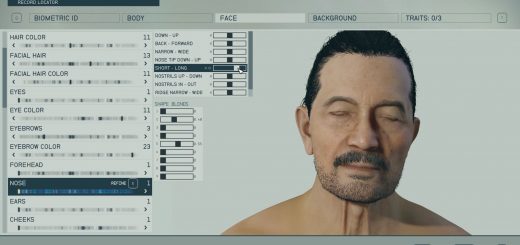Darker StarMap
I didn’t like how bright the StarMap was so I changed the settings to make it darker. These are just the settings I’ve started using, I suggest you adjust the settings for your own system and taste, especially if you use a milkyway texture replacer as results may vary with these settings. All screenshots taken with the vanilla milkyway texture.
WARNING: These settings are changed by running commands in the console, which might disable Achievements. You will need a separate Achievement enabler.
Installation/Usage:
CCR version REQUIRES Console Command Runner, Starfield Script Extender (SFSE), AND Address Library for SFSE Plugins. Refer to their pages for proper installation instructions. Extract the CCR archive into your Starfield\Data folder (the DarkerStarMap.toml file should end up in the Starfield\Data\SFSE\Plugins\ConsoleCommandRunner folder).
The BAT version is run at game launch using sStartingConsoleCommand in the ini file. You will need a properly setup StarfieldCustom.ini file (usually found in your Documents\My Games\Starfield folder). If you don’t have one already, create a new text file and name it StarfieldCustom.ini in your Documents\My Games\Starfield folder. Then, copy/paste the following settings into it and save:
[Archive]
bInvalidateOlderFiles=1
sResourceDataDirsFinal=
[General]
sStartingConsoleCommand=bat DarkerStarMap;
If you already have a starting BAT file, I suggest copying the contents of the DarkerStarMap.txt into the already existing file. If you want to run more than one bat file, then it should look something like this:
[Archive]
bInvalidateOlderFiles=1
sResourceDataDirsFinal=
[General]
sStartingConsoleCommand=bat OtherFile;bat DarkerStarMap;
Place the DarkerStarMap.txt file into the Starfield root folder, where the .exe is located.
If you want to run the bat file manually, just type into the command console: bat darkerstarmap
These are the settings to copy/paste into your own starting BAT file:
;galaxy starmap background
;default 0
setgs “fStarMapGalaxyStarfieldBackgroundScale:StarMap” 25.0
;default 20
setgs “fStarMapGalaxyStarfieldSpaceGlowBackgroundScale:StarMap” 2.5
;default 30
setgs “fStarMapGalaxyStarfieldStarBrightnessScale:StarMap” 10
;system starmap background
;default 35
setgs “fStarMapSystemMobileStarfieldBackgroundScale:StarMap” 10
;default 3
setgs “fStarMapSystemMobileStarfieldSpaceGlowBackgroundScale:StarMap” 0
;default 25
setgs “fStarMapSystemMobileStarfieldStarBrightnessScale:StarMap” 10