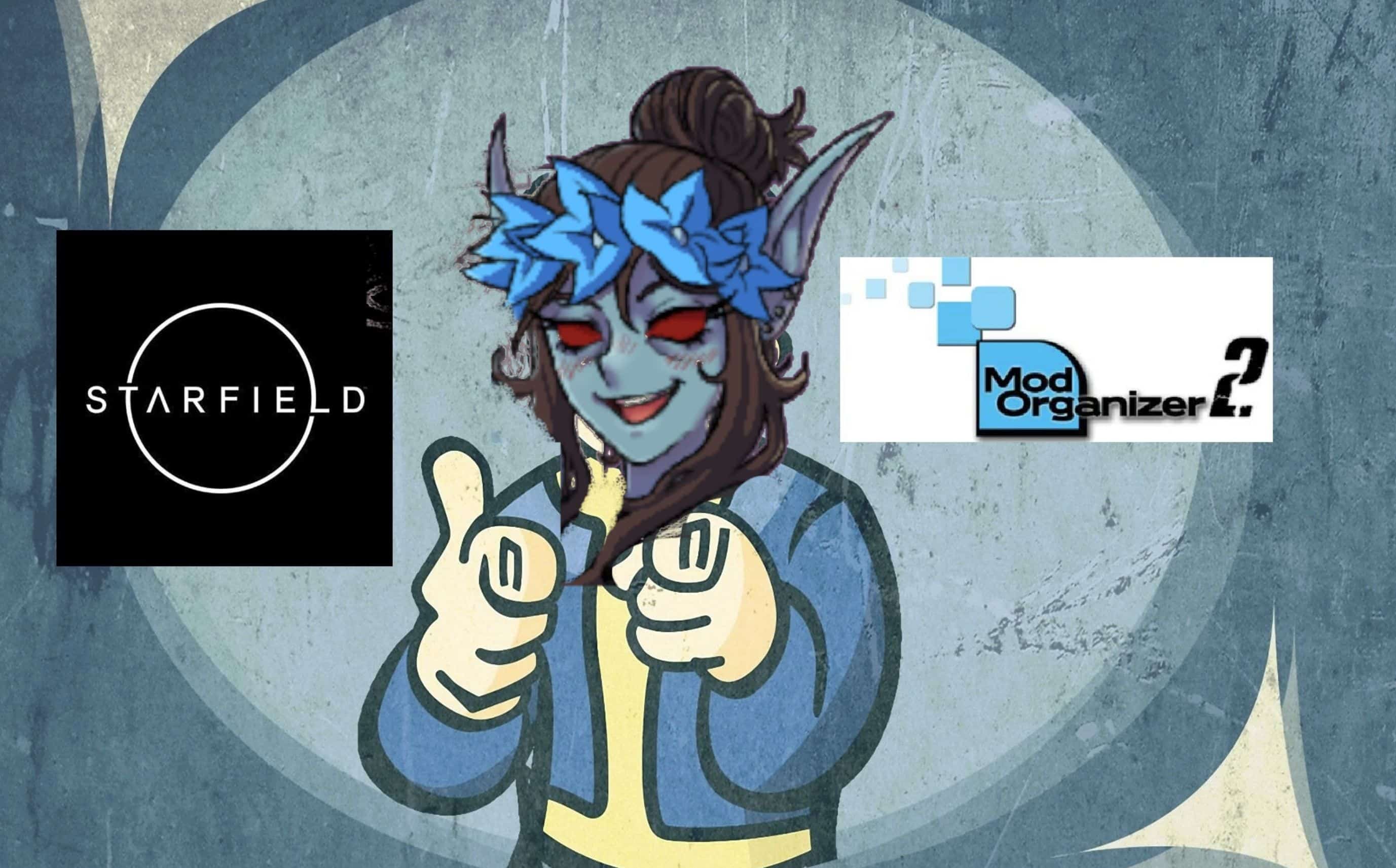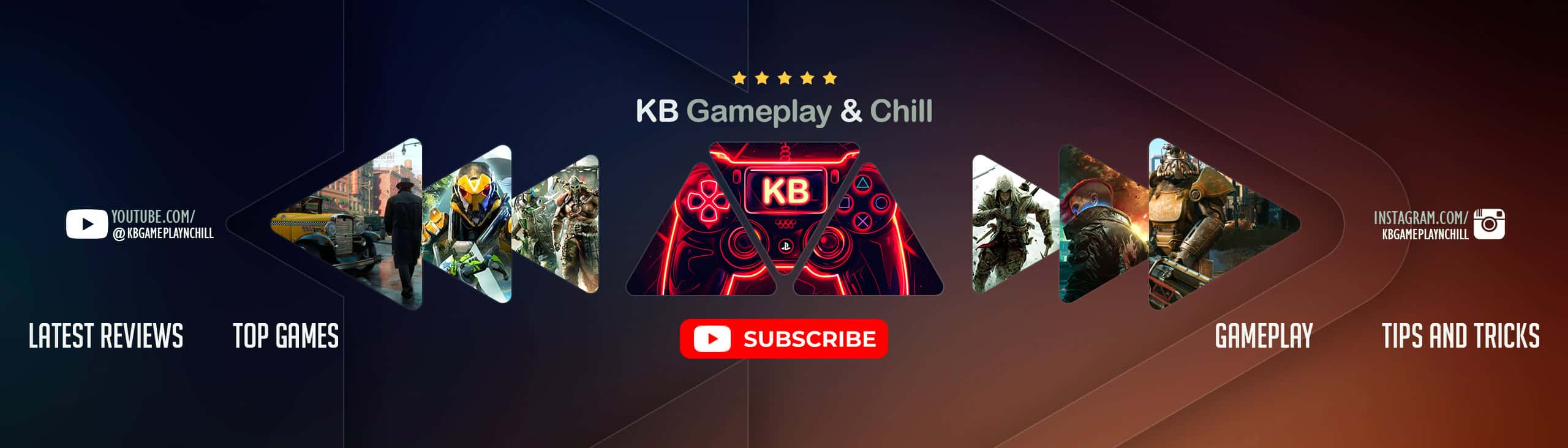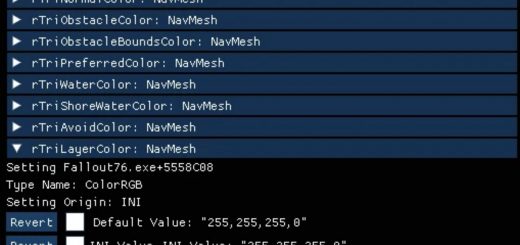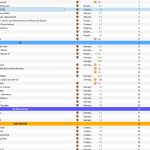
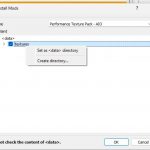
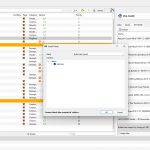
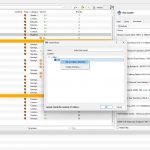
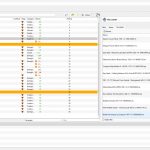
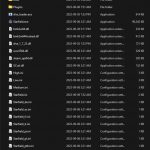
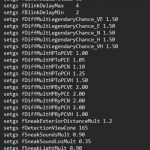
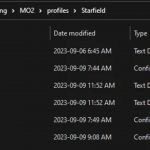
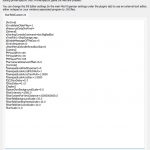
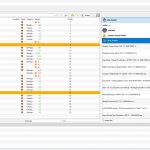
Starfield Modding Tutorial For Dumb-Dumbs
BACK UP YOUR SAVES.
BACK UP YOUR GAME FILES.
1. Setting Up Mod Organizer 2
YOU WILL FIRST REQUIRE THREE PIECES OF SOFTWARE
Mod Organizer 2
https://moddingfile.com/dk89rerpif6b/Mod_Organizer_2-6194-2-4-4-1640622655.exe.html
MO2 Starfield Plugin
https://www.starfieldmodhub.com/starfield-plugin-for-mod-organizer-2/
Starfield Script Extender (SFSE)
https://www.starfieldmodhub.com/starfield-script-extender-sfse/
INSTALL THE ABOVE AS DIRECTED ON THE MODPAGES
READ PLEASE READ ALL 3 PAGES AND UNDERSTAND WHAT YOU ARE DOING.
THEN
Open MO2 and click the drop down menu and select
ADD the sfse_loader.exe to the launcher
SELECT sfse_loader in the dropdown menu
This is where you will launch the game using the Run button once we are all done. RUNNING THE GAME THROUGH STEAM WILL BYPASS ALL YOUR MODS AND CONFIGS.
2. Creating a Custom .ini Config File
Go to C:\….\MO2\profiles\Starfield
CREATE or EDIT StarfieldCustom.ini
Note: ENSURE EXTENSION LABELS ARE SHOWN in Windows Explorer so you dont end up with StarfieldCustom.ini.txt
Paste the following in the .ini, this is the bare MINIMUM FOR MODS TO WORK:
[Archive]
bInvalidateOlderFiles=1
sResourceDataDirsFinal=
MY PERSONAL POPULATED INI CAN BE FOUND IN THE FILES AND IMAGES SECTION OF THIS MODPAGE.
3. Creating and Populating a “Merged” “bat” Text File
Go to the \steam\steamapps\common\Starfield folder
CREATE a txt file called BigBadBat.txt (or whatever you want, just dont forget it)
DO NOT CREATE A .BAT FILE. Your ini has an automated command (sStartingConsoleCommand) to run the txt as a bat file when the game launches.
If you wish to use a bat script, your StarfieldCustom.ini must have this line :
sStartingConsoleC ommand=bat NameOfYourBat
under the General section with THE SPACE BETWEEN THE ‘C’ AND THE ‘O’ IN THE WORD “COMMAND” REMOVED (this page is not allowing me to paste it)
You can populate this txt file with a “bat script” of commands which will change the game at runtime. If you wish to use my settings paste the following into BigBadBat.txt. Alternatively, look on the Nexus for commands and balancing tips.
setgs fEquippedArmorChanceToDrop 1.0
setgs iHandScannerAnimalCountBase 1
setgs iHandScannerPlantsCountBase 1
setgs fNPCHealthLevelBonus 0
setgs fSneakSoundLosMult 0.33
setgs fSpaceshipLootingDistanceDefault 1500.0
setgs iDebrisMaxCount 250
setgs fGunShellLifetime 60
setgs fBlinkDelayMax 4
setgs fBlinkDelayMin 2
setgs fDiffMultLegendaryChance_VE 1.50
setgs fDiffMultLegendaryChance_E 1.50
setgs fDiffMultLegendaryChance_N 1.50
setgs fDiffMultLegendaryChance_H 1.50
setgs fDiffMultLegendaryChance_VH 1.50
setgs fDiffMultHPToPCVE 1.00
setgs fDiffMultHPToPCE 1.05
setgs fDiffMultHPToPCN 1.10
setgs fDiffMultHPToPCH 1.25
setgs fDiffMultHPToPCVH 1.50
setgs fDiffMultHPByPCVE 2.00
setgs fDiffMultHPByPCE 2.00
setgs fDiffMultHPByPCN 2.00
setgs fDiffMultHPByPCH 2.00
setgs fDiffMultHPByPCVH 1.00
setgs fSneakExteriorDistanceMult 1.2
setgs fDetectionViewCone 165
setgs fSneakSoundsMult 0.90
setgs fSneakSoundLosMult 0.35
setgs fSneakLightMult 0.90
setgs fSneakSleepBonus -0.2
setgs fSneakRunningmult 1.9
setgs fAIMinGreetingDistance 0.75
setgs fMaxShipTransferDistance 2500.00
setgs fXPDeathRewardHealthThreshold 0.001
player.forceav WeapReloadSpeedMult 0.00
player.modav WeapReloadSpeedMult 0.75
Above you can see that reload speed has been reduced (player.modav WeapReloadSpeedMult 0.75), some sneak mechanics have been edited (setgs fSneakLightMult 0.90), and enemy scaling has been changed(setgs fDiffMultHPToPCVH 1.50). Deleting any entry will restore the vanilla state, and leaving the BigBadBat.txt file empty or deleting it entirely is perfectly fine.
4. Choosing Your Mod List
YOU ARE NOW READY TO INSTALL MODS OF YOUR CHOOSING
MOST MODS AVAILABLE AT THE TIME OF WRITING THIS TUTORIAL ARE ONE OF THESE TYPES:
INI EDITS (C:\….\MO2\profiles\Starfield\StarfieldCustom.ini)
BAT SCRIPTS EDITS (\steam\steamapps\common\Starfield\BigBadBat.txt)
TEXTURE replacers (.dds, .ba2, etc inside a “data” folder structure)
or ESP MODS (Starfield\data\mod_name.esp)
To install INI edits and bat scripts, copy the text from the mods provided ini or txt file and paste it into your ini or txt file.
To install other mods (custom skins, textures, load screen replacers), simply hit Download With Mod Manager, Slow Download, open MO2, go to the Downloads tab on the right, double click the downloaded mod, RIGHT CLICK THE DATA FOLDER and assign the data folder to be the data folder, then activate the mod by clicking its checkbox on the left panel.
“The data folder the data folder? What?”
It is as simple as it sounds: you make the data folder the data folder. You should never end up with a file path with two “data” folders.
IE: \data\textures\clothes\outfit_baseball_cap_01 = CORRECT
\data\data\textures\clothes\outfit_baseball_cap_01 = INCORRECT
\data\textures\data\clothes\outfit_baseball_cap_01 = INCORRECT
\profiles\Starfield\textures\clothes\outfit_baseball_cap_01 = INCORRECT
ESP MODS CAN BREAK YOUR GAME. AVOID THEM UNTIL CREATION KIT IS RELEASED (or dont). You can install them in the same manner as Texture mods, simply adding them to MO2 and activating them, or manually adding them to the \Steam\steamapps\common\Starfield\Data directory.
BUT YOUR SAVE FILE MAY BECOME CORRUPTED. YOU WERE WARNED.
NOTE: THE ABOVE INI AND BAT VALUES ARE BASED ON MY PERSONAL PREFERENCES AND SHOULD BE EDITED TO SUIT YOUR TASTES.
AND ALWAYS READ THE SPECIFIC MOD PAGE YOU ARE LOOKING TO INSTALL.
“I did all this and it still didnt work!”
Double check each file is in the right place: Dont mix up your Starfield folders:
-bat.txt goes in the Steam Install Directory, right beside the Starfield.exe and the txt file name must match the one in the sStartingC… string of the General section of your StarfieldCustom.ini (see example in Images)
-the StarfieldCustom.ini goes in the Mod Organizer 2 install directory under Profiles, then Starfield (or the name of your custom MO2 profile)
-Double check the file paths for the mod files in Windows Explorer and ensure each path only has one “data” folder in your Mod Organizer 2 install directory (C:\Modding\MO2\mods).
-Use Notepad++ to show hidden characters (“Show All Characters” on the toolbar) that may be picked up with copy/paste, or type out the ini/bat commands manually to ensure they are correct.
-Triple check your file extensions to make sure you didnt name your bat file to be an ACTUAL .bat file (it should be a .txt file!), or that your ini is ACTUALLY a .ini file and not a ini.txt (StarfieldCustom.ini NOT StarfieldCustom.ini.txt)
-There are two StarfieldCustom.ini files: one is the “vanilla” .ini (C:\Users\USERNAME\Documents\My Games\Starfield), the other is a “virtual” .ini located in the Mod Organizer 2 install location (C:\Modding\MO2\profiles\Starfield). Mod Organizer allows you to have multiple mod configurations in different Profiles, which requires each Profile to have their own .ini. ONLY CHANGE THE INI IN THE MOD ORGANIZER DIRECTORY FOR THE PROFILE YOU ARE WORKING WITH. You can use Mod Organizer 2’s native .ini editor (the puzzle with the red piece in the toolbar) to make sure you are editing the right one.